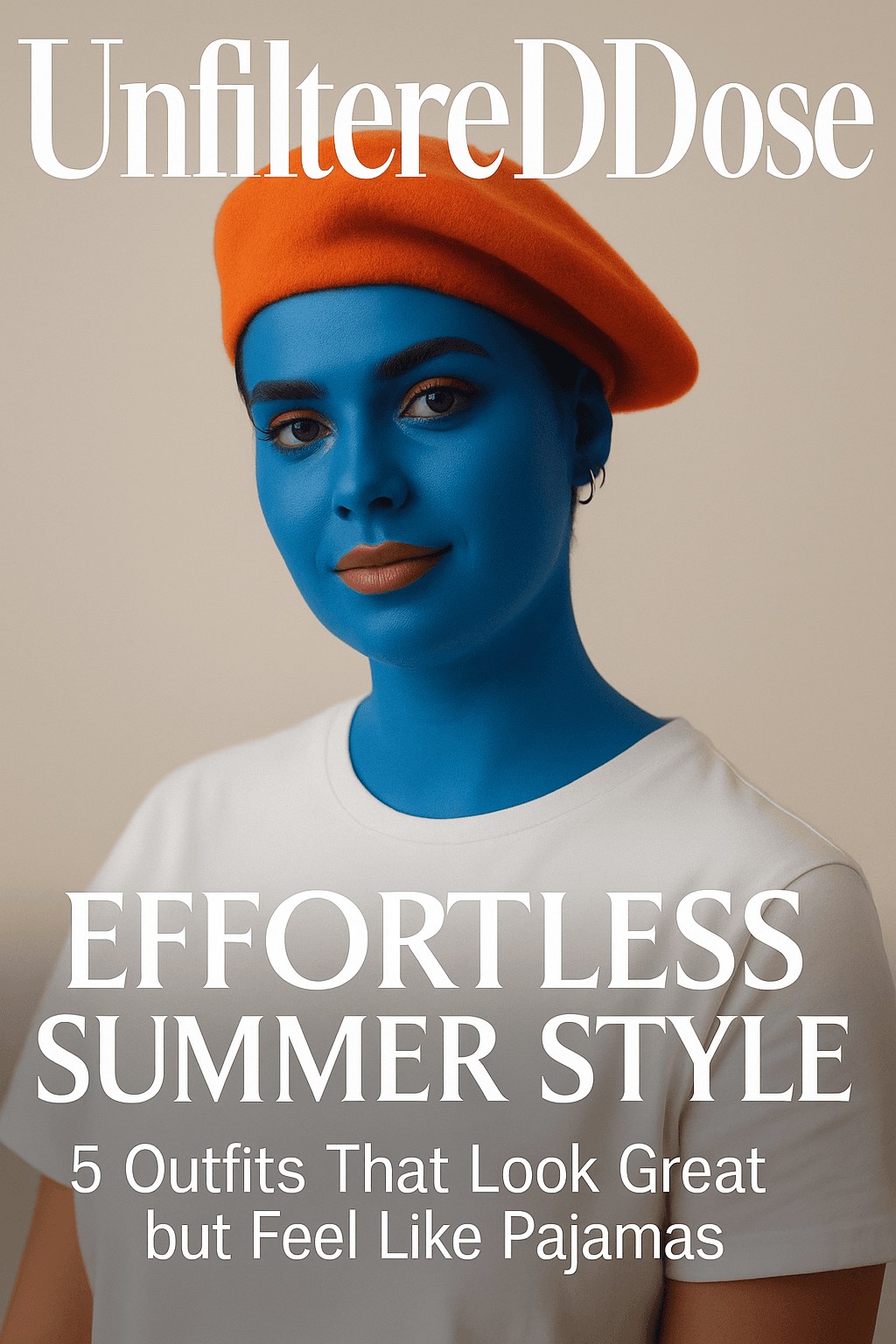Top 10 iPhone Settings You Need to Change Right Now!
Modern iPhones come packed with countless features, but many users never adjust their default settings to maximize performance and privacy. The latest iOS updates have introduced powerful customization options that can transform your iPhone experience, from extending battery life to enhancing security through simple tweaks in your iPhone Settings.
Key Takeaways
- Disabling background location tracking can extend battery life by 15-20% while enhancing privacy
- Switching from 5G to LTE can give you significantly longer battery life during daily use
- Custom Focus modes reduce distractions by filtering notifications based on your current activity
- Using Dark Mode on OLED iPhones can save 10-15% battery while reducing eye strain
- App Tracking controls allow you to limit data collection from third-party applications
1. Essential Privacy Settings To Change Immediately
Privacy should be your top priority when configuring iOS devices. According to 42matters (2025), nearly 20% of iOS apps collect background location data without explicit consent. To prevent this, navigate to Settings > Privacy & Security > Location Services > System Services > Significant Locations and toggle it off.
While you’re in location settings, review your app-specific permissions. For most apps, select “While Using” instead of “Always” to maintain control over when your location is shared. This simple iPhone tip can dramatically improve your privacy profile.
The App Tracking Transparency feature introduced by Apple is powerful but underutilized. With global opt-in rates of only 25% (Statista, 2024), most users aren’t taking advantage of this protection. Go to Settings > Privacy & Security > Tracking and disable “Allow Apps to Request to Track” to block tracking by default.
2. Battery-Saving Settings That Make A Difference
Your iPhone’s battery life can be significantly extended with a few setting adjustments. Tests show that 5G drains battery 20% faster than LTE (Tom’s Guide benchmarks). In practical terms, iPhones on LTE retained 75% battery after 8 hours compared to just 64% on 5G.
To optimize your battery performance, try these important settings changes:
- Force 4G by going to Settings > Cellular > Primary > Voice & Data > LTE
- Enable Low Power Mode (Settings > Battery) to extend battery life by 3-4 hours
- Switch to Dark Mode, which saves 10-15% battery on OLED iPhones
- Turn on Low Data Mode (Settings > Cellular > Data Mode) to reduce data usage and battery drain
The most effective combination of these iOS settings can nearly double your iPhone’s daily battery life, especially for older models or devices with degraded batteries.
3. Display Settings For Better Visibility And Sleep
The iPhone’s display settings can be adjusted to reduce eye strain and improve sleep quality. Night Shift reduces blue light by 60%, significantly improving sleep patterns for users who check their phones before bed.
To configure display settings for optimal viewing:
- Schedule Night Shift via Settings > Display & Brightness > Night Shift
- Use Reduce White Point (Settings > Accessibility > Display & Text Size) to dim bright colors without changing overall brightness
- Adjust auto-brightness settings to conserve battery and reduce eye strain
- Enable Dark Mode through Settings > Display & Brightness for better viewing in low light
These Tech Tips are especially important if you use your iPhone during evening hours or in dark environments, as they can prevent the disruption of your circadian rhythm.
4. Focus Mode And Notification Settings
Constant notifications can destroy productivity and focus. According to user reports, 59% experienced reduced distractions after enabling Focus modes on their iPhones. These customizable profiles allow you to filter notifications based on your current activity.
To set up effective Focus modes:
- Create custom Focus modes via Settings > Focus > (+), then select allowed apps/contacts
- Schedule activations (e.g., Work Focus weekdays 9 AM–5 PM)
- Configure different home screens for different Focus modes
- Set up automatic responses for messages when certain Focus modes are active
iOS 17’s StandBy mode works well with Focus, reducing unwanted notifications by 40% during downtime. Toggle off “Show Notifications” in Settings > StandBy to maximize this benefit.
5. Camera Settings For Better Photos And Storage
Your iPhone camera’s default settings might not be ideal for your specific needs. ProRAW images consume 25 MB each compared to just 3 MB for standard JPEGs, which can quickly fill your storage.
Optimize your camera settings with these adjustments:
- Set your preferred aspect ratio via Settings > Camera > Preserve Settings > Creative Controls
- Disable ProRAW (Settings > Camera > Formats) if storage space is a concern
- Configure preferred video recording resolution and frame rate based on your needs
- Enable grid lines to improve composition (Settings > Camera > Grid)
For social media users, the 16:9 aspect ratio is preferred by 68% of users, making it an ideal default for sharable content.
6. Home Screen Organization With App Library
A cluttered home screen decreases productivity and makes finding apps more difficult. The App Library, one of the most underutilized iPhone features, automatically categorizes your apps while keeping your home screen tidy.
To optimize your home screen organization:
- Enable App Library Only (Settings > Home Screen & App Library) to auto-sort new app downloads
- Use folders to group related or rarely used apps
- Configure widgets to display important information at a glance
- Remove rarely used apps from home screen but keep them in App Library
These organizational settings can save you significant time—70% of users report reduced home screen clutter after properly configuring the App Library.
7. Connectivity Settings For Better Performance
Your iPhone’s connectivity settings directly impact performance, battery life, and data usage. Smart Data Mode (Settings > Cellular > Data Mode) automatically switches between 5G and LTE based on your activity, optimizing both speed and battery life.
Consider these connectivity adjustments:
- Configure Wi-Fi settings to automatically join trusted networks
- Set up Personal Hotspot with a strong password if you frequently share your connection
- Disable Bluetooth when not in use to improve battery performance
- Use Airplane Mode in areas with poor coverage to prevent battery-draining signal searches
These settings are particularly important for travelers or those who move between multiple network environments throughout the day.
8. Privacy Controls For Safari Browsing
Safari’s privacy settings are among the most powerful on any mobile platform. Cross-site tracking is blocked by default, reducing targeted ads by 50% according to Apple (2025).
To maximize your browsing privacy:
- Enable Privacy Report in Safari to monitor trackers blocked
- Use Hide IP Address feature to prevent websites from identifying your location
- Enable Private Browsing for sensitive searches
- Review and clear website data periodically (Settings > Safari > Advanced > Website Data)
These Safari settings represent some of the strongest privacy protections available on any mobile browser, giving you greater control over your digital footprint.
9. Low Power Mode Optimization
Low Power Mode is more than just a battery-saving feature—it’s a comprehensive system for extending your iPhone’s usage time when needed. When activated, it intelligently reduces background activity, visual effects, and automatic downloads.
To make the most of Low Power Mode:
- Add it to Control Center for quick access (Settings > Control Center)
- Create automations to enable it at specific battery levels
- Combine it with Dark Mode for maximum battery efficiency
- Consider enabling it during long periods away from chargers, even at high battery percentages
Used properly, Low Power Mode can extend battery life by 3-4 hours, making it one of the most valuable settings for travelers or heavy users.
10. Accessibility Settings For Personalized Experience
Accessibility settings aren’t just for users with specific needs—they can enhance everyone’s iPhone experience. These powerful customization options allow you to tailor how you interact with your device.
Some of the most useful accessibility adjustments include:
- Adjust text size and bold text for better readability (Settings > Accessibility > Display & Text Size)
- Configure AssistiveTouch for easier navigation with a virtual home button
- Set up Sound Recognition to alert you to important environmental sounds
- Customize Siri voice and responses for a more personal assistant experience
- Enable Magnifier as a quick tool for reading small text
These settings transform your iPhone into a truly personalized device that adapts to your specific needs and preferences.
Sources
CNET: Your iPhone Has 23 Settings That Could Make Your Life Way Easier
CNET: How to Change the Most Annoying iOS 17 Settings
MacRumors: iPhone 16 Battery Saving Tips
Apple Support Community: Battery draining fast on iPhone 15 Pro
Statista: App Tracking Transparency Opt-In Rates
latest video
news via inbox
Nulla turp dis cursus. Integer liberos euismod pretium faucibua